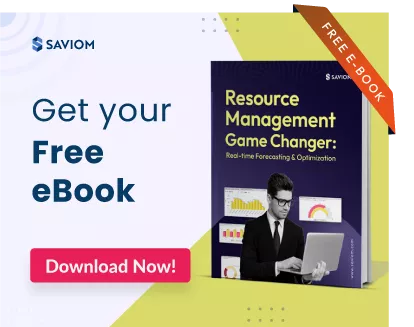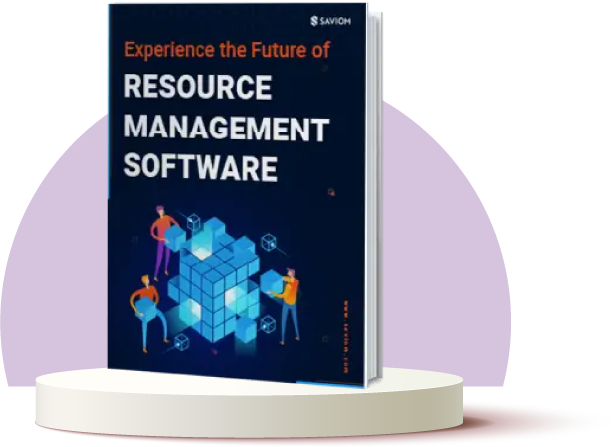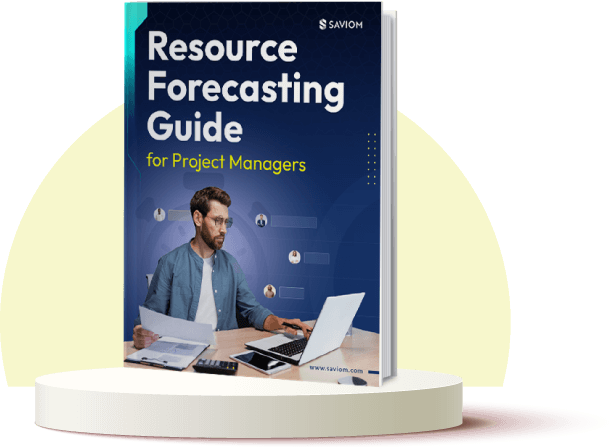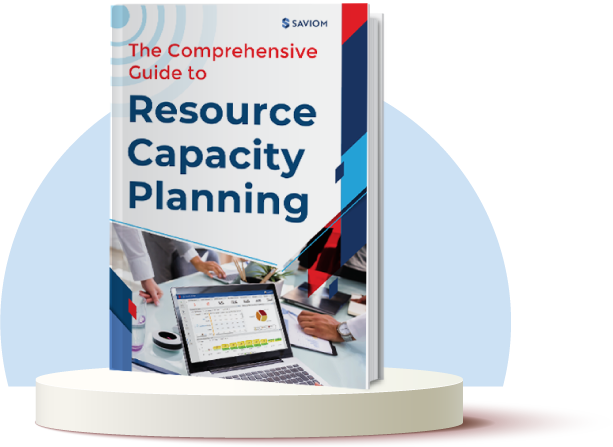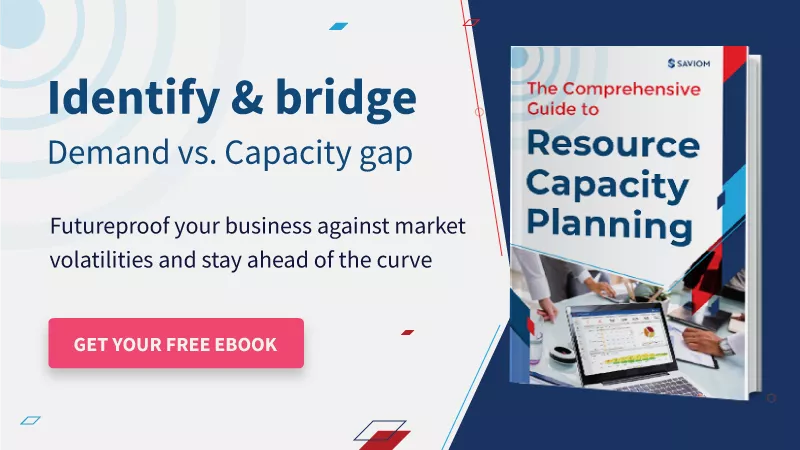With advancements in technologies and ever-growing innovations in work culture, businesses have become highly competitive. Today, every company’s ultimate goal is to remain relevant during the continually changing market trends by creating value propositions for their clients.
To bring this strategy into action, managers must extensively evaluate their resource pool and competencies and leverage them to the maximum potential.
After all, the workforce is the success driver of any organization. To leverage their skills to the maximum extent, managers develop a comprehensive resource-based view strategy. It allows the seamless allocation of resources to the right job and enhances project performance and delivery. This, in turn, benefits the long-term success of the organization.
Overall, a resource-based view strategy can be the game-changer for any organization’s sustainability in a competitive market.
This blog explores the various aspects of resource-based view model and how it helps organizations gain a competitive edge.
Let’s begin with understanding the fundamentals of resource-based strategy in detail here.
What is a resource-based view strategy (RBV)?
The resource-based view (RBV), also known as resource-based theory is a strategy which emphasises the significance of organizational resources and capabilities as the key to gaining competitive advandage and performance. A highly skilled talent pool helps an organization to explore opportunities and prevent risks in advance. It also enables them to implement strategies to improve operational efficiency and effectiveness.
It formulated by organizations to understand the elements of the business for a long-term competitive advantage. This theory emerged during the 1980s-1990s from the major works of B. Wernerfelt, Hamel, Prahalad, and others.
They stated that- ‘to have an edge over the competition, the organization should look into the potential of the company’s internal resource pool rather than seeking the external competitive environment.’
The RBV model explains that it is significant to accept and fulfil external or new opportunities using existing resources innovatively by acquiring new niche skills. As a result, the resource-based analysis should empower the workforce to achieve higher organizational prowess in the RBV framework.
Let’s now dive deep into the benefits of RBV strategy:
Importance of resource-based view strategy
The resource-based view strategy aims to gain a sustainable competitive advantage. But how can an organization achieve this advantage?
It is through extensive resource-based analysis, resource allocation, and cross-functional usage of resources. Only when a firm unleashes its workforce’s true potential can it innovate better and stand out in the industry.
Here is how a resource-based theory helps them achieve the same,
Provides visibility for efficient resource allocation
The comprehensive view of all the resource pools facilitates managers’ gaining insight into resource skills, competencies, experience, capacity, availability, etc. This, in turn, enables managers to plan ahead and allocate resources per the project’s scope, demand, and timeline. This real-time centralized information helps them make data-driven decisions, leverage talent to its optimum potential, and maximize profitability.
Facilitates strategic decision making
The resource-based theory helps managers meticulously assess resource strengths and weaknesses. This analysis empowers them to maximize the utilization of strengths while implementing measures to mitigate resource weaknesses. By leveraging strengths and strategically addressing the bottlenecks, the company can align its actions with long-term goals, gaining a competitive edge in the industry and ensuring sustained success in evolving market landscapes.
Enhances innovation & adaptability
The resource-based strategy helps foster a deep understanding of a firm’s unique resources and capabilities. It encourages leveraging these distinct strengths to drive innovation, encouraging the development of new products, services, or processes that capitalize on these resources. Additionally, RBV promotes adaptability by continuously evaluating and evolving these resources to match changing market demands, enabling firms to pivot and adjust strategies effectively based on their core competencies, thus fostering a culture of innovation and resilience.
Promotes long-term sustainability
By prioritizing the development of unique, valuable, and challenging-to-replicate resources, the resource-based strategy nurtures long-term sustainability. Further, continuous assessment, enhancement of the internal strengths establishes a resilient foundation, reducing reliance on external factors. This approach fosters adaptation to market changes, creating enduring advantages that competitors struggle to imitate. Thus, ensuring sustained success and longevity in the market.
Maintains the competitive advantage
The rise in market volatility propels extensive ad hoc project demands, which often become the deciding factor for your company’s growth and success. In these situations, resource managers can utilize both their primary and secondary workforce skills to execute critical multi-faceted projects. A Resource-based view strategy on a centralized platform enables demand fulfillment to sustain their competitive advantage.
Enables cross-functional usage of resources
In a matrix organization, the resource-based strategy model facilitates enterprise-wide visibility of the workforce and its expertise. It helps allocate appropriate resources from different departments and forms a cross-functional team to execute the project. It reduces hiring cycle costs and also helps to leverage the diversified workforce. Besides, employees are also given multi-faceted projects to enhance their professional portfolios.
Read More: Resource Allocation: A Guide on How to Apply it to Project Management
Given the importance of resource-based theory, here’s a detailed description of the fundamental concepts:
Major concepts of resource-based view (RBV) analysis
RBV is a strategic theory beneficial for understanding why companies outperform other competitors. It is a commonly adopted analytical method used to determine the strengths and limitations of an organization and evaluate the firm’s workforce.
With the understanding of the resource-based strategy or RBV model, let’s emphasize the details of its different types of assets.
The assets of the RBV model
There are two types of assets in the RBV model: tangible and intangible assets.
Tangible assets
The tangible assets are the physical resources of the firm that are quantifiable. It includes products, machinery, equipment, capital, infrastructure, etc. They can be easily acquired by competitors in identical assets and offer a less competitive advantage in the long run.
Intangible assets
Intangible assets are resources that are owned by respective organizations and which do not have a physical presence. It includes brand presence, intellectual property, goodwill, trademarks, etc. Unlike tangible assets, intangible assets are built over a long time and cannot be replicated by competitors.
Invariably, intangible resources remain within a business and are the primary source of sustainable competitive advantage.
The critical assumptions of RBV
The fundamental principle of the RBV model explains competitive heterogeneity between companies. To transform a short-run competitive advantage into a sustainable one, the two critical assumptions of resource-based theory are that the resources must be heterogeneous and immobile. Let’s discuss this in detail here:
Heterogeneous
The primary heterogeneous assumption is that organizations must significantly differ in terms of resources and core competencies. If companies have the same mix of resource pool, they would not be able to employ different business strategies to outperform each other. On the other hand, when exposed to the same competitive market, companies with a heterogeneous workforce can outrank each other by implementing different strategies.
For instance, the technology giants- Apple Inc. and Samsung Electronics operate in the same industry (Smartphone and tablet market) and, therefore, are subject to the same competitive market. However, they possess disparity in organizational performance due to the difference in resources and their expertise (heterogeneous resources).
Immobile
The second assumption of resource-based theory states that the resources are immobile and thus do not move freely from one company to another (employee movement), at least in the short run. Due to this immobility, competing firms could not replicate their resources’ expertise and implement an appropriate strategy.
Immobile resources include all the intangible assets of a company, such as brand equity, intellectual property, etc., and some of the tangible assets.
Read More: Project Resource Management: An Ultimate Guide on How to Master it
However, a firm’s sources of competitive advantage go beyond heterogeneity and immobility. Other factors play a vital role in enabling firms to stay competitive. Here is an in-depth explanation:
What is the VRIO framework?
Adding on to the assumptions, a renowned professor of strategic management, Jay B Barney, introduced a VRIN structure in 1991 that was later altered by other leading thinkers. The new VRIO Framework is an improvement of the VRIN model and was adapted from Rothaermal’s ‘strategic management’ (2013).
The VRIO framework is a tool used within the Resource-Based View (RBV) to assess whether a company’s resources and capabilities can contribute to sustainable competitive advantages. The VRIO analysis categorizes the resources based on their Value, Rarity, Imitability, and Organizational system.
Let’s understand each of these attributes in detail:
Value: It states that resources are only valuable to organizations if they contribute to their goal in terms of products or services. Besides transforming inputs into outputs, value addition occurs when your resources successfully exploit profitable ventures or bring down external costs, thereby, increasing revenue. The resources that cannot acheive this condition lead to competitive disadvantage.
Rarity: The tangible and intangible resources that very few organizations can only acquire are rare resources. A firm with these rare skill sets in its closet can reap the competitive benefits and stand out in the market. In contrast, companies that possess the same set of resources and capabilities face competitive parity.
Imitability: The key to competitive sustainability is the decrease in the rare or valuable resources’ imitability rate for the long term. It can only be achieved when the compensation is higher than the cost offered by other companies to mimic these resources and capabilities.
Organization: For a resource to exhibit competitive advantage, the organization, its processes, and systems must be designed in a way that supports a resource for maximum productivity. It includes having the right resource management system to ensure all the critical resource KPIs are optimized and balanced.
What is an example of VRIO framework?
Let’s consider the following scenario to understand the VRIO framework:
An IT organization wants to assess its competitive advantage in the market. They conduct a VRIO analysis to evaluate their internal resources and capabilities.
First, they look at their human resources.
The organization has a team of highly skilled software engineers and cybersecurity experts who possess deep expertise in cutting-edge technologies. This expertise is valuable as it allows them to develop innovative software solutions and provide robust security measures. It is also rare because finding individuals with such specialized knowledge and experience is challenging.
Furthermore, the company has invested significantly in training and developing its employees, making it difficult for competitors to replicate this resource. Overall, the human resources of the IT organization possess a valuable, rare, and difficult-to-imitate advantage.
Next, they assess their tangible resources. The IT organization owns a state-of-the-art data center with advanced server infrastructure and networking equipment. This physical infrastructure is a valuable asset as it enables the organization to deliver reliable and scalable IT services to clients.
However, it is not a rare resource since other IT companies can invest in similar equipment. While it may be difficult to imitate the exact setup of the organization’s data center, the resource does not provide a sustained competitive advantage.
Moving on to organizational capabilities, the firm has a well-established project management framework that ensures efficient project execution. They have a streamlined process for requirements gathering, development, and deployment, enabling them to deliver projects on time and within budget. This capability is valuable as it gives them a competitive edge in terms of project delivery and customer satisfaction.
However, it is not rare, as other IT companies also implement project management methodologies. Therefore, while valuable, the organizational capabilities of the IT organization do not provide a sustained competitive advantage.
Finally, they analyze their intangible resources. The IT organization holds several software patents related to their proprietary solutions, protecting their intellectual property and providing legal barriers to entry for competitors. These patents are a valuable and rare resource, granting the organization exclusive rights to their innovations. It is also difficult to imitate, as competitors must develop unique solutions to bypass the organization’s patents. This gives the IT organization a sustained competitive advantage in the market.
In conclusion, the VRIO analysis indicates that the IT organization’s human resources and intangible assets (patents) provide valuable, rare, and difficult-to-imitate advantages, thus contributing to their competitive advantage in the IT industry.
However, while valuable, their physical resources and organizational capabilities do not offer sustained competitive advantages. This resource-based analysis helps the organization identify areas where they can leverage their strengths and prioritize their talent to maintain their market position and continue delivering innovative IT solutions to clients.
Formulating the VRIO Framework is only half the battle won. It is also essential to develop and implement a resource-based strategy that suits organizational needs. But first, let’s understand the limitations of the RBV strategy.
Limitations and challenges of resource-based view (RBV) strategy
While the Resource-Based View (RBV) strategy offers valuable insights into developing competitive advantages, it is essential to recognize the challenges and potential limitations associated with its implementation. Understanding these limitations can help businesses make informed decisions and mitigate potential pitfalls.
Difficulty in identifying and evaluating resources
One of the key challenges in RBV is accurately identifying and evaluating firm resources. It can be complex to identify all the resources that contribute to a firm’s competitive advantage, particularly intangible resources such as knowledge, culture, and relationships. Furthermore, assessing the value, rarity, inimitability, and substitutability of resources (VRIS framework) can be subjective and influenced by contextual factors, making it challenging to derive precise conclusions.
Resource mobility and imitation
RBV assumes that resources and capabilities are not easily transferable or imitable by competitors. However, in a rapidly changing business landscape, technological advancements and market dynamics can reduce the durability of resource advantages. Competitors may quickly identify and replicate successful resource configurations, diminishing the uniqueness and advantage of a firm’s resources. Continuous innovation and protection of valuable resources are essential to maintain a sustainable competitive advantage.
Dynamic environment and adaptability
RBV acknowledges the importance of dynamic capabilities to respond to environmental changes. However, adapting organizational resources and capabilities to evolving market conditions can be a complex and resource-intensive process. Companies must be agile and proactive in identifying emerging trends, customer needs, and technological advancements. Failure to adapt and update resources and capabilities can lead to obsolescence and loss of competitive advantage.
Resource-related constraints
RBV assumes that firms have access to diverse tangible and intangible resources to build competitive advantages. However, in reality, organizations may face resource limitations, such as financial constraints, scarcity of talent, or limited access to key inputs. These constraints can restrict the development and acquisition of resources and hinder the implementation of RBV strategies.
Overemphasis on internal factors
RBV’s focus on internal capabilities may lead to a limited consideration of external factors, such as market trends, competitive forces, and customer preferences. Ignoring these external influences can result in a myopic view and missed opportunities. Businesses should strike a balance between leveraging internal strengths and adapting to external market dynamics to achieve sustained competitive advantage.
Lack of prescription and implementation guidance
RBV does not provide a step-by-step guide or a standardized framework for implementation. The resource-based strategy is more theoretical and conceptual, making it challenging for organizations to translate it into actionable plans. Firms need to develop their own approaches and tailor RBV principles to their specific contexts, which requires careful resource-based analysis and strategic decision-making.
By being aware of these potential drawbacks, businesses can leverage the strengths of RBV while considering complementary strategies and frameworks to address the limitations and create a holistic approach to sustaining competitive advantage.
Now, here is some information to create a strategy that sustains the competitive advantage in the long run.
How to develop a full-proof resource based view RBV strategy?
The scope of strategy integration in the current business functions results in a competitive advantage. Managers should develop a plan in the RBV-centered organization to leverage internal resources to external opportunities and competition.
Here are the different steps to develop a strategy when utilizing a resource-based view of the organization:
Identify key resources and competencies
Identifying essential resources and skill sets is the first step toward forming an effective RBV strategy for the organization. The resource management tool facilitates the 360-degree visibility of all tangible and intangible resources like- workforce, technology, patents, equipment, machinery, etc., and their attributes across the enterprise.
This helps managers identify critical resources based on the project’s demand at the right time and cost. Further, identifying key resources also enables firms to develop core competencies that create barriers to imitation, thus strengthing their position in the market.
Read More: What is Resource Scheduling? How to Schedule Resources for Projects Efficiently?
Analyze the industry to understand rarity of your resources
To gauge the rarity of resources within an industry, conducting a comprehensive industry analysis is crucial. This entails assessing the business landscape, understanding the emerging market trends, and evaluating the availability of similar resources competitors possess.
As a result, firms can identify the resource scarcity or rarity and determine the aspects that will provide a competitive edge in the industry. For example, if a technology or a niche skill set is rare within the industry, it becomes a valuable asset for the company. Also, analyzing the industry allows a deeper understanding of how the firm’s resources stand out within the industry and contribute to a sustainable competitive advantage (SCA).
Determine the barriers impeding competitors from replicating your resources
Identifying and reinforcing the barriers that hinder competitors from replicating your resources is crucial for deterring imitation and surpassing competition. To achieve this, managers must conduct a thorough resource-based analysis of the workforce’s skills, knowledge, and processes, as well as existing strategic partnerships.
Further, firms can impede replication by creating exclusive contracts, securing patents, offering competitive salaries, etc. Moreover, continuous investment in research and development, coupled with a robust organizational culture, contributes to resource complexity. This makes it challenging for competitors to replicate the resources, thus fostering a competitive edge.
Assess your organization’s ability to utilize the resources
Evaluating a firm’s capability to leverage its resources is integral to the Resource-Based View (RBV) strategy. Firstly, it involves an in-depth evaluation of available resources—both tangible and intangible. It helps the firm understand its strengths and weaknesses in comparison to competitors. Subsequently, this resource-based analysis can help firms strategize on how to allocate these resources efficiently by leveraging strengths while mitigating weaknesses.
Furthermore, another critical aspect of assessing an organization is how well the managers are able to optimally utilize their resources. This is because underutilization of resources can cause low morale, disengagement, etc., and overutilization can lead to burnout, stress, and lower productivity. Thus, firms must efficiently utilize their resources to enhance their billability and increase profitability and brand reputation in the market.
Apply the VRIO framework to each resource
Next, managers must apply the VRIO framework to each tangible and intangible resource to assess their Value, Rarity, Imitability, and Organization aspects. This helps determine the firm’s competitive advantage in the industry. For instance, a specialized patented technology might offer high value by enhancing product performance (V), but if it’s a standard technology in the industry, its rarity might be low (R).
Moreover, if competitors can easily replicate or substitute it, the resource might lack inimitability (I). However, if the company effectively organizes and utilizes this technology uniquely, it could potentially have a sustained edge in the market (O). Thus, applying this framework helps firms identify the resources’ strengths and weaknesses and accordingly make decisions to shape their strategic vision.
Address any weaknesses identified in the VRIO analysis
After performing the VRIO analysis, managers must implement strategic measures to mitigate any weaknesses identified within the workforce to ensure its distinctiveness in the industry. For instance, if a resource lacks ‘value’ or is not rare, managers must put dedicated efforts towards its enhancement to ensure its uniqueness or utility.
Additionally, when a resource is easily imitable, or the organization fails to maximize its potential, strategic adjustments such as innovation, legal protection, or firm restructuring may become required. Thus, addressing these deficiencies allows businesses to refine the resources and align their skills to strategic goals.
Allocate competent workforce to projects
After effectively addressing and mitigating weaknesses identified through the VRIO analysis, managers must skillfully allocate competent resources to suitable projects. This is achieved by gaining centralized visibility and real-time insights into resource attributes, such as skill sets, location, charge-out rate, etc.
For instance, consider a firm is expanding its operations beyond existing geographical boundaries. In this case, it would be prudent to consider allocating competent, low-cost global resources to new projects. This streamlines resource allocation and improves operational efficiency, contributing to the firm’s financial success.
Read More: What is Resource Planning, and Why is it Important in Project Management?
Leverage resources for multiple projects
Deploying resources to varied projects facilitates the shared service model in a matrix organization. This strategic approach empowers managers to efficiently leverage existing assets, skills, and capabilities to support various project initiatives. To achieve this, managers must establish clear project priorities, maintain cross-functional teams, etc.
Further, through meticulous resource planning and allocation, firms can ensure that resources are shared or utilized to their full potential without compromising the success of individual projects. Thus, by embracing these measures, organizations can enhance productivity, minimize redundancies, and effectively support multiple projects simultaneously.
Implement succession planning for niche skills
Resource managers play a critical role in safeguarding project delivery against unforeseen challenges, like the sudden resignation of critical or niche-skilled resources. To proactively mitigate these risks, it is essential to establish a comprehensive succession planning and backup strategy.
By creating a contingency plan that incorporates targeted training and development opportunities like shadowing or knowledge transfer measures, organizations can effectively cultivate as well as transfer specialized skill sets to appropriate resources. This helps minimize disruptions and uphold project continuity even in the face of unexpected resource bottlenecks.
Conduct regular training to upskill the resource pool
To diversify the workforce’s professional spectrum and provide a competitive advantage, building upon resources’ skills and expertise is imperative. By investing in multi-skill building practices such as IDP, on-the-job training, workshops, etc., managers can help foster a culture of continuous learning.
This sustained commitment to regular training and upskilling keeps the workforce dynamic, which allows them to work on diverse projects. Additionally, it cultivates a proactive and adaptable environment, ensuring that the workforce remains ahead of industry trends and challenges, positioning itself for success in the ever-evolving business landscape.
Read More: How Can Retraining/Upskilling Future-Proof Your Workforce?
Conclusion
Competition is a fundamental aspect of business and innovation. Resources are the force that steers you through this competition. Therefore, utilizing the resources to their maximum potential is the key to maintaining and sustaining the competitive advantage.
A resource-based strategy ensures optimal performance of resources and organization both!
The best practices mentioned above will help formulate a full-proof RBV strategy for competitive advantage to enhance business sustainability and profitability. The new framework will also help firms conduct resource-based analysis to identify discrepancies in the current functional system, giving scope for continuous improvements.
How often do you look at your resource pool? Does your workforce have the four VRIO qualities as articulated by resource-based theory?
The Glossary
Read More: Glossary of Resource Workforce Planning, Scheduling and Management
The SAVIOM solution
SAVIOM is the market leader in offering the most powerful and configurable solutions for managing enterprise resources efficiently and effectively. Having more than 20 years of experience, this Australian-based MNC has a global presence in over 50 countries. It is also popular with more than 100 customers and helps them to achieve their business goals. SAVIOM also has products for project portfolio management, professional service automation, and workforce planning software, which can be easily customized as per business requirements.